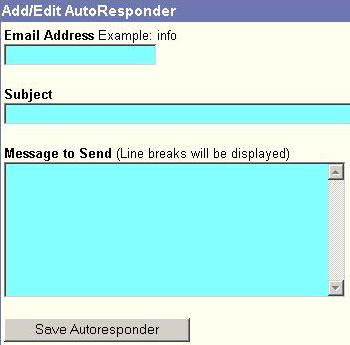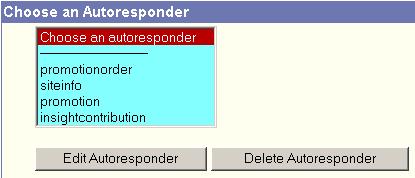|
Autoresponders An autoresponder is a pre-determined message with information you want
automatically sent to anyone who emails a designated email address/mailbox
at your domain. When an email is sent TO: an address/mailbox that you have assigned
an autorespond message to, the autoresponder automatically sends the reply you specify.
You can easily create an autoresponder with the "Autoresponders" section of the
SiteMadeEasy Web Control Panel provided
with your domain.
Adding an Autoresponder
1. Put the email address you would
like to have an autoresponder come from in the "Email Address"
field (omit the '@' and the domain name - e.g., for fred@yourdomain.com just enter fred).
Editing an Autoresponder
To edit an autoresponder, simply click on one of your autoresponders
(this assumes that you have already setup autoresponders) and click on Edit Autoresponder.
This fills in the fields in the "Add/Edit AutoResponder" section of the screen.
Make changes as desired and click "Save Autoresponder".
Deleting an Autoresponder
To delete an autoresponder, simply click on one of your autoresponders and click on Delete Autoresponder.
Vacation Autoresponders
To setup an autoresponder to automatically send replies when an address/user is on vacation, simply create an autoresponder with the same name as the address/user who is on vacation. When someone sends an email TO: that address/user, the autoreplies will be sent and the user will still receive all incoming emails. Remember to delete the autoresponder when the user is back from vacation.
Notes:
|