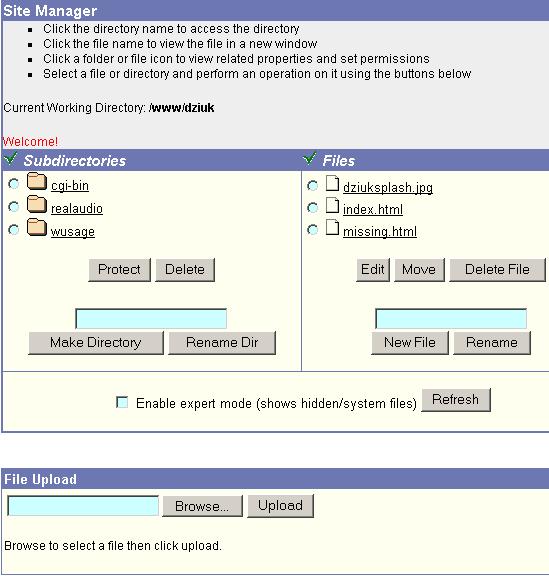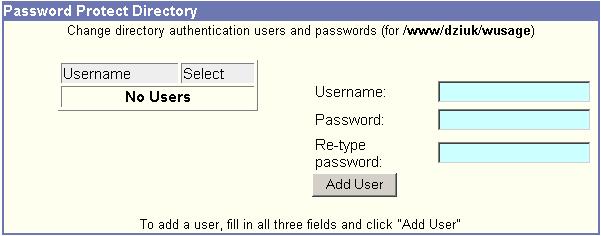|
The Site Manager component of your SiteMadeEasy Web Control Panel
will be a very important tool in the creation of your
web site. After all of your hard work, you will need to upload the web
site to your server space on our computers. The Site Manager is where
you will begin.
It is very important that you name your home page, the first page
that you want visitors to see when they visit your web site, to index.htm
or index.html. When a browser visits your web site by typing in your domain
name, i.e., www.yourdomain.com, the browser program will automatically
search for a page titled index.htm or index.html by default. If the browser
does not find one, your visitor will not be able to get into your web
site without a specific page name to add to the domain URL.
To upload to www: Password Protecting A Directory Sometimes part of a web site will need to be password protected so that only certain users can access it. You can create password protection that will block access to all users except those with passwords that you create. It is generally not a good idea to password protect your "www" directory, because no one will be able to access your web site.
To password protect a directory:
1. Once you have created a directory
you want to protect, select that subdirectory in the Site Manager and click Protect.
|