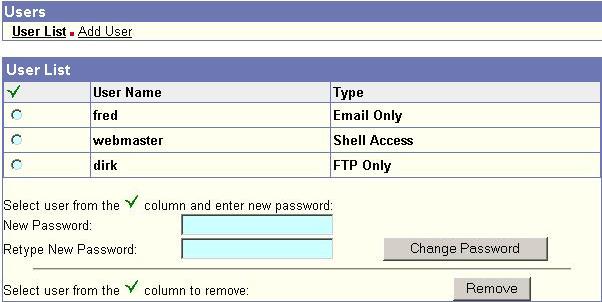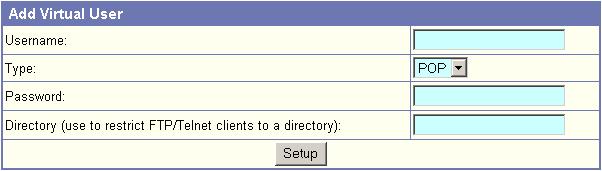|
User Manager
The User Manager component of your SiteMadeEasy Web Control Panel
controls who can use, or access, your site files. As the web site
owner, you decide who has permission to access your account. First, you
need to add users. To do so, click on the Add User link.
There are three levels of permission; POP, FTP and Shell.
FTP (File Transfer Protocol): FTP
is a method of uploading files from your computer to the server your account
is located on, or downloading files from the server to your local computer.
To upload or download files using FTP, you must use an FTP client such
as the Site Manager in the SiteMadeEasy Web Control Panel, or WS_FTP. You will find
instructions on how to use Site Manager here.
For WS_FTP instructions, click here.
To set-up an FTP account:
1. Follow the steps listed under
General Account Set-up instructions.
2. Select "FTP" as the account
type in Step 3.
3. If you need to limit the user to
a particular directory, enter the directory in Step 6. If not, leave it
blank
SSH (Secure Shell): SSH is secure
Telnet. Telnet is a protocol that enables you to log into a remote host
or terminal through your home pc, as though you were sitting directly
at the server your account is on.
To set-up an SSH account:
1.
Follow the steps listed under General Account Set-up instructions.
2. Select "Telnet" as the
account type in Step 3.
3. If you need to limit the user to
a particular directory, enter the directory in Step 6. If not, leave it
blank.
POP (Post Office Protocol): This is
an email account, a private storage location for anyone sending electronic
mail. It can be accessed from any computer running a third party email
program such as Eudora, Netscape or Outlook. It is sometimes confusing
to think of email as a level of permission, but you are still letting
someone access a small piece of your account.
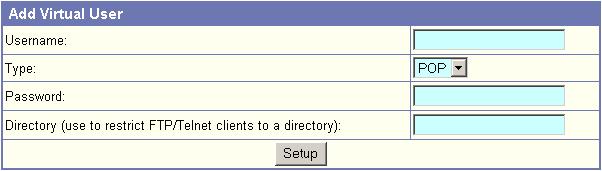
General user account set-up instructions:
1.
Click on "Add User" at the top of the screen.
2. For
Username, put the name you wish your user to access the account with.
3.
Select the account type you wish to add (POP, FTP, Shell) Look at
description of each above, to determine which is best for you.
(If you are not allowed to setup the account type you selected,
it is likely that you have reached your limit for that account type,
you may order additional accounts here.)
4. Enter
the password that users will use to access the account.
5. The directory field is used to
limit a user to a particular subdirectory (so they cannot write files
in directories outside the one specified). The
restricted user will still be able to read directories outside the restricted
one. However, they will not be able to write or execute to the directory.
This will be relative to the /www directory, such as the
following example:
Directory: /www/users/bob
Entry in directory field will be: /users/bob
6. If you are setting up an email
account, leave the directory field blank.
7. Click "Setup".
If you end up with an error "User exists. Choose another username",
see this FAQ.
By clicking on user list, you can easily see who you have added to your
account, and what kind of permission they have. You can check off the
username you wish to modify from the left hand side, and then delete or
modify the password for it below.
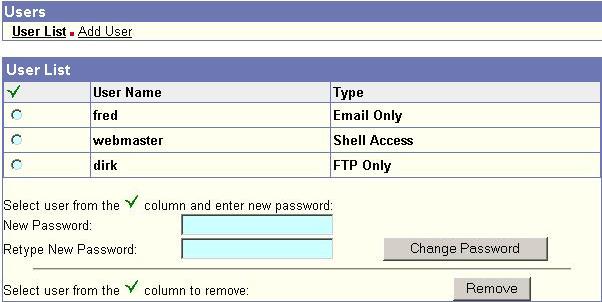
This user list shows that fred is just an email account,
dirk has FTP (and email) access, and
webmaster has full SSH access (which includes FTP and email access). You can remove and add users through this interface.
|